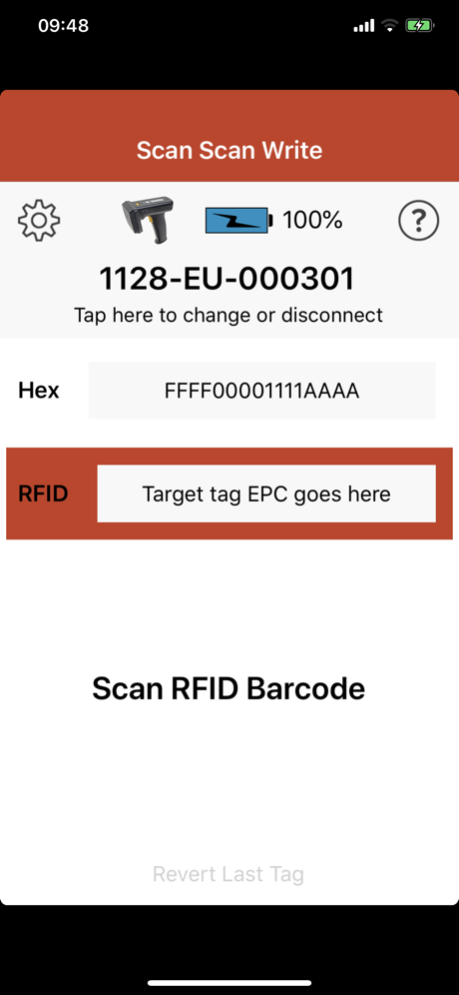RFID Scan Scan Write 3.8
Free Version
Publisher Description
RFID Scan Scan Write requires a compatible TSL Bluetooth® UHF RFID Reader to explore the full functionality of the App.
RFID Scan Scan Write is designed to rapidly commission UHF RFID tags with both industry standard and custom EPCs. The App can take GS1 barcode information and then encode tags with GS1 SGTIN-96, GRAI-96 or GIAI-96 compliant EPCs or use scanned Hex/ASCII data directly to generate custom EPC values. Tags can also be locked and passwords specified so that they are secured against un-authorised modification.
For Hex and ASCII custom EPCs:
First, scan a barcode containing the new EPC value as Hex or ASCII.
Secondly, scan the tag’s temporary EPC barcode or just pull the trigger if not using temporary EPC barcodes - ensure the target tag is the only tag near the reader.
The reader automatically writes the new EPC to the tag .
Working with UHF RFID tags that support Multi-vendor Chip-based Serialisation (MCS) a user can easily commission serialised tags in a simple two-step process:
First scan a GS1 GTIN or UPC barcode.
Secondly scan the tag’s temporary EPC barcode or just pull the trigger if not using temporary EPC barcodes.
The reader automatically writes to the tag an SGTIN-96 compliant EPC.
For generating SGTIN-96 tags requires pre-printed UHF RFID tags that are Multi-vendor Chip-based Serialisation compliant. Currently Impinj Monza 4, 5, 6 and Monza X tags are supported.
Technology Solutions (UK) Ltd (TSL) specializes in the design, development and manufacture of handheld, Radio Frequency Identification Devices (RFID).
TSL’s RFID Scan Scan Write is one of a series of Apps built around TSL's sophisticated, parameterized, ASCII 2 Protocol that allows sets of pre-configured commands to be executed locally within the Bluetooth® UHF RFID reader. The ASCII 2 protocol provides the developer with a powerful set of parameterised commands to execute complex UHF RFID transponder operations in a simple, easy to grasp way . Using these simple, pre-configured ASCII commands, TSL Bluetooth® UHF RFID readers can be rapidly integrated into applications for unparalleled levels of productivity.
Mar 17, 2020
Version 3.8
A slider control has been added to the settings that adjusts the sensitivity of the proximity-based target tag detection when the 'Scan Temporary EPC Barcode' is Off. While we still highly recommend that you physically isolate the tag you are writing too, there are situations where this may not be possible. So, if you regularly see the "Too many tags near the reader" error then lowering the sensitivity might help.
From this version, the default for the 'Scan Temporary EPC Barcode' has been changed to Off - this should not affect users who are upgrading, but new users will have the proximity-based target tag detection enabled by default.
About RFID Scan Scan Write
RFID Scan Scan Write is a free app for iOS published in the Office Suites & Tools list of apps, part of Business.
The company that develops RFID Scan Scan Write is Technology Solutions (UK) Ltd. The latest version released by its developer is 3.8.
To install RFID Scan Scan Write on your iOS device, just click the green Continue To App button above to start the installation process. The app is listed on our website since 2020-03-17 and was downloaded 1 times. We have already checked if the download link is safe, however for your own protection we recommend that you scan the downloaded app with your antivirus. Your antivirus may detect the RFID Scan Scan Write as malware if the download link is broken.
How to install RFID Scan Scan Write on your iOS device:
- Click on the Continue To App button on our website. This will redirect you to the App Store.
- Once the RFID Scan Scan Write is shown in the iTunes listing of your iOS device, you can start its download and installation. Tap on the GET button to the right of the app to start downloading it.
- If you are not logged-in the iOS appstore app, you'll be prompted for your your Apple ID and/or password.
- After RFID Scan Scan Write is downloaded, you'll see an INSTALL button to the right. Tap on it to start the actual installation of the iOS app.
- Once installation is finished you can tap on the OPEN button to start it. Its icon will also be added to your device home screen.